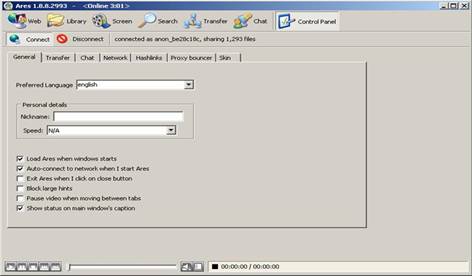

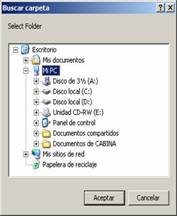

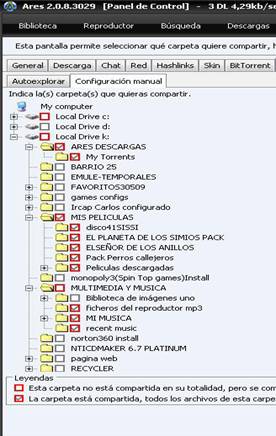

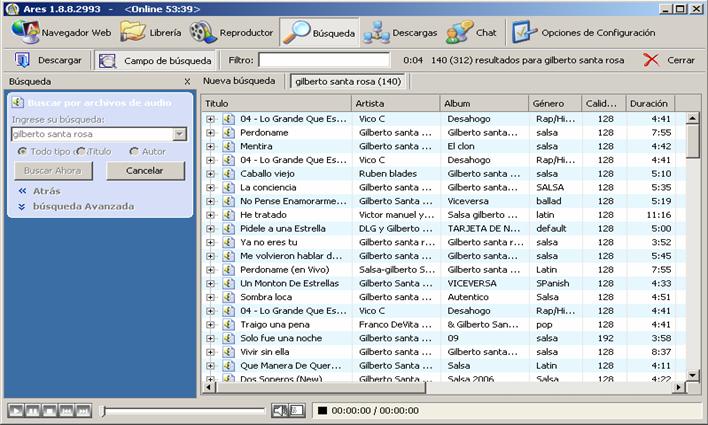
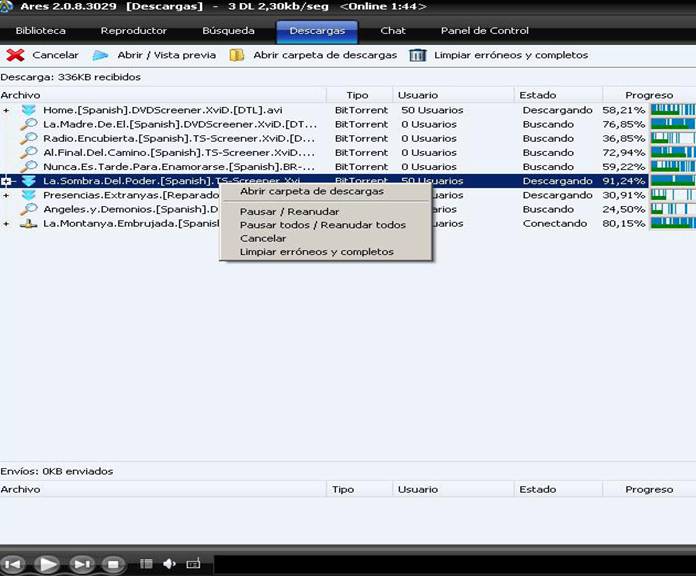
|
In my site “Alternatives to Audiogalaxy” I mentioned other programs P2P. I’ve tested a lot of them till I found Ares, an easy to use program with a lot of library on music and films. I’ve been using it for three years and downloading all music and films really fast. Let´s see how it works: First of all download the program through the link above this text. When download is over run the program and select the language clicking “control panel” :
then you have to configure the number of allowed conections uploads and the simultaneous downloads transfers, once this number is reached the rest of them will be in pause till a download is completed. Notice that bandwith of Internet will decrease with the number of online transfers so you’ll have to test till you find the correct settings. Once that’s over let’s configure the output folder where files are stored. That is useful when you have an external drive to spare storage in Pc. Click on change folder (cambiar carpeta) and find the new location (see the picture below right) then click accept (aceptar). The incomplete downloads come in format “arestra <name of file>.When download is over , it shows only file name.I suggest to create another folder for complete files having this way things more organized.
Next let’s configure the shared folders. From here users can download our files. Select manual mode (configuración manual) because maybe they are folders or personal files not for share with others.Remember that it’s important to SHARE files if not this program will be useless. Enter control panel, filesharing , manual configuration.We will see this pic: from here we seek for sharing folders. Remember that highlight the red squares means including all folders included inside it. So better open and highlight all folders individually so that the files not to share keeps out. Now click on accept and that’s it: Shared folders and files can be seen in the shared library, look at the list of files here and repeat last step if this list shows files not to share.
Now let’s search in Ares, click on search (búsqueda) and we’ll see the above pic. Type the search name and we can watch the options avalaibles to download and also the sources avalaibles for each of them (the more sources there are more faster download will begin).You can also open the advanced search and try the search for audio files, video files and more options (picture above right). Simultaneous searches can be done, each search is kept in a new label on the above picture and also can remove them individually. Now highlight the download you wish and click “download” or right click on the file and then click “download” on the dialog box. You can repeat this with more files. Now click in the icon “downloads” (descargas) . Here we can watch the download progress and the other users uploads (see below pic)
From here you can open the downloads folder, see the downloads progress in percentage, the finished downloads (the progress bar changes to green ), pause and cancel downloads, clean finished and corrupted downloads, see and cancel the uploads and preview downloads before completed (the content of some files can not be the announced in the title or the video or sound may be corrupt) then after watching preview we can cancel them,this thing is usual in Ares. To end this tutorial an interesting site to create covers of cd albums an films. This one is called COVERALIA . Enjoy ARES !
|